Wondering how to make a payment to Hustle? Did you just receive an email from Hustle stating that you have an invoice to pay? This article will outline the step-by-step process to pay your invoice via Bill.com, Hustle’s external billing platform.
When you receive an email from invoice@hq.billl.com, be sure not to disregard and follow the steps below to pay your bill:
- Click on ‘Pay Invoice Electronically’
- If you have not created an account on Bill.com previously, you will need to create a password and check the box to agree to the General Terms of Service.
- After landing on the Payment Portal for your account, choose ‘Pay Outstanding Bills’.
- Choose to pay via a bank account or a credit card, choose the date of payment, and determine the amount you will pay.
NOTE: This webpage will also show you the invoice sent to you by Hustle and gives you an option to download the invoice in the top right hand corner.
- Press ‘Pay’ and enter your credit card or bank account information
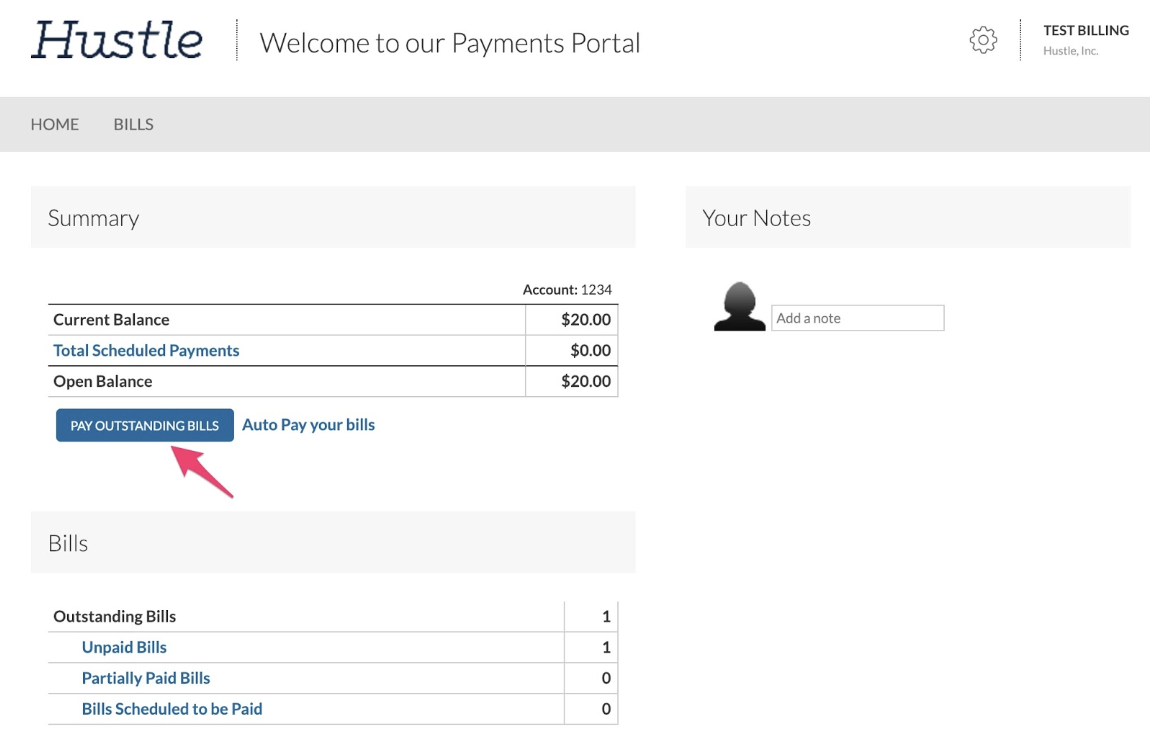
NOTE: As a client you also have an ability to setup an auto-pay schedule to ensure that your payments come in on time and your Hustle account never enters suspension. In order to set up auto-pay for your bills, you will need to add a bank account and determine the maximum pay amount.
Don't want to pay online, don't worry!
To pay by mail, please mail to:
Hustle Inc.
Dept. LA 24862
PASADENA, CA 91185-4862
To pay by electronic wire, please remit to:
ABA/Routing # 121140399
Account # 3301230456
If you have any questions regarding the specifics of an invoice, please email billing@hustle.com!
